Analytics Overview
The Analytics tab in the Admin Panel gives you a powerful dashboard to monitor activity, performance, and usage trends across your scribe operations. This section enables administrators to assess the effectiveness of the AI scribe solution, user engagement, and template utilization.
Time Range Filters
At the top of the Analytics section, you can select a time filter to adjust the data range displayed:- Default (last 7 days)
- 3 Days
- 7 Days
- 30 Days
- All Time
Core Metrics
Total Number of Scribes
Visualizes how many scribe notes were completed each day over the selected time range.Daily Active Users
Shows the number of unique users who used the system daily.Hours Saved
Estimates time saved based on note generation, updated daily.Total Recording Time (Minutes)
Tracks the total audio recording duration over the selected period.Number of EHR Syncs
Monitors the number of successfully synced notes to the EHR.30-Day and All-Time Summaries
- Total Scribe Count (Last 30 Days / All Time): High-level view of scribe volume.
- Custom Formatting Usage: How many providers have used custom formatting templates in the past 30 days.
- Average Patient Encounter Length: Reflects average time spent per encounter (from recording).
Template Usage Breakdown
Displays the most frequently used templates and how often they’re selected. Use this to understand documentation preferences and adjust templates as needed.Provider Usage
Ranks providers by:- Number of scribes generated
- Hours saved
Recent Scribes
A log of recently completed notes, including:- Provider name
- Patient name
- Note status
- Template used
Example Note View
Each completed note includes:- SOAP Note: Structured clinical documentation
- CPT and ICD-10 Codes: Medical coding
- Prescription Details
- Transcript (if applicable)
You can also Copy All to quickly export the content for EMR input or review.
User Management Overview
The User Management tab allows administrators to create, manage, and configure user accounts within the system. This includes assigning facilities, setting medical specialties, and managing templates or formatting preferences for each provider.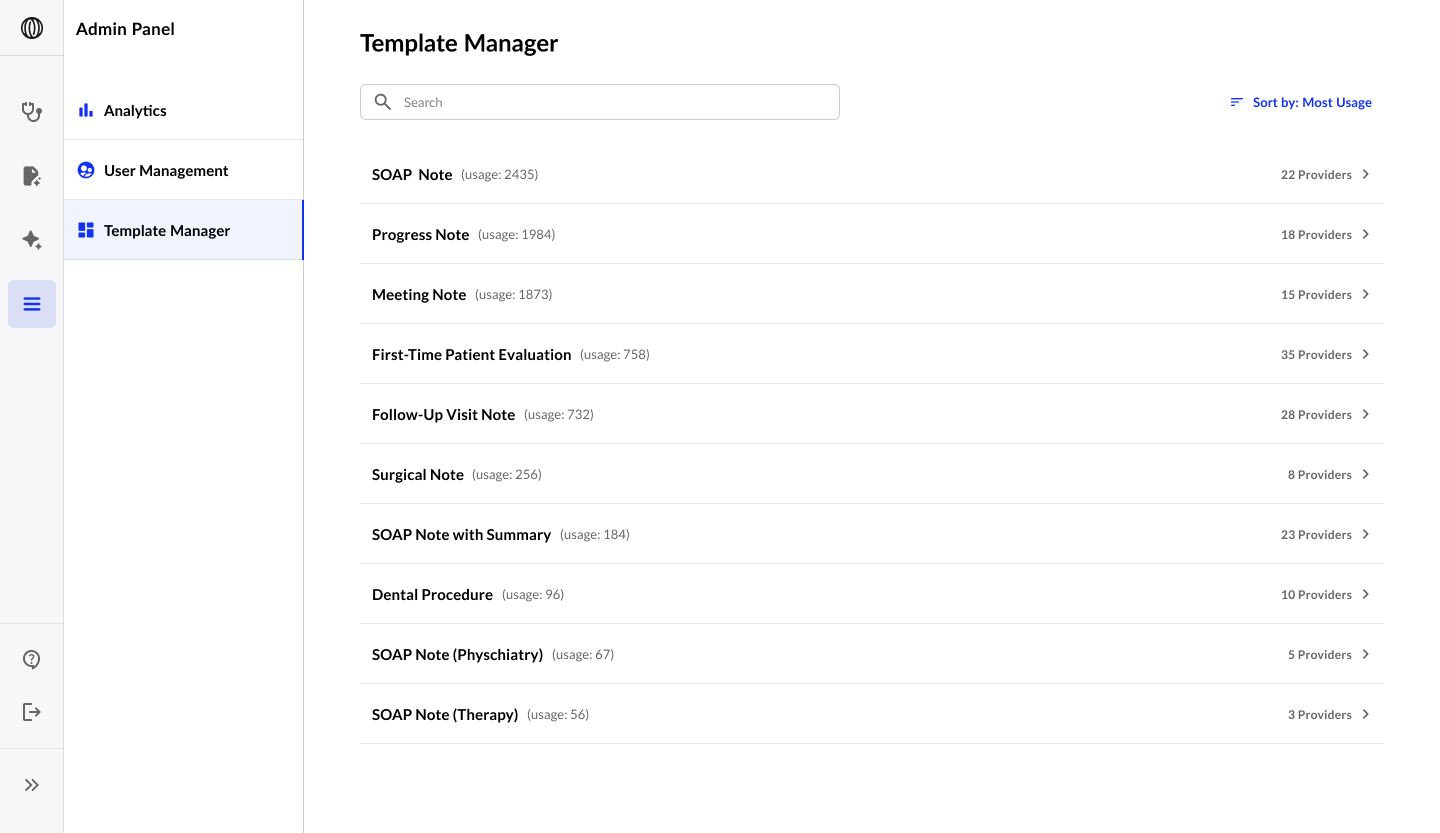
User Directory
The main user table displays a searchable, sortable list of all registered users. Columns include:- Provider Name
- Role (e.g. Admin)
- Facilities (if assigned)
- Last Scribe At – the most recent scribe activity timestamp
Adding a New User
Click the “New User” button to open the user creation form. Fields:- Full Name
- Email (required for login)
- Phone Number
- Medical Specialty (dropdown)
- Facility Assignment (select one or more)
- Account Status Toggle – controls whether the user is active
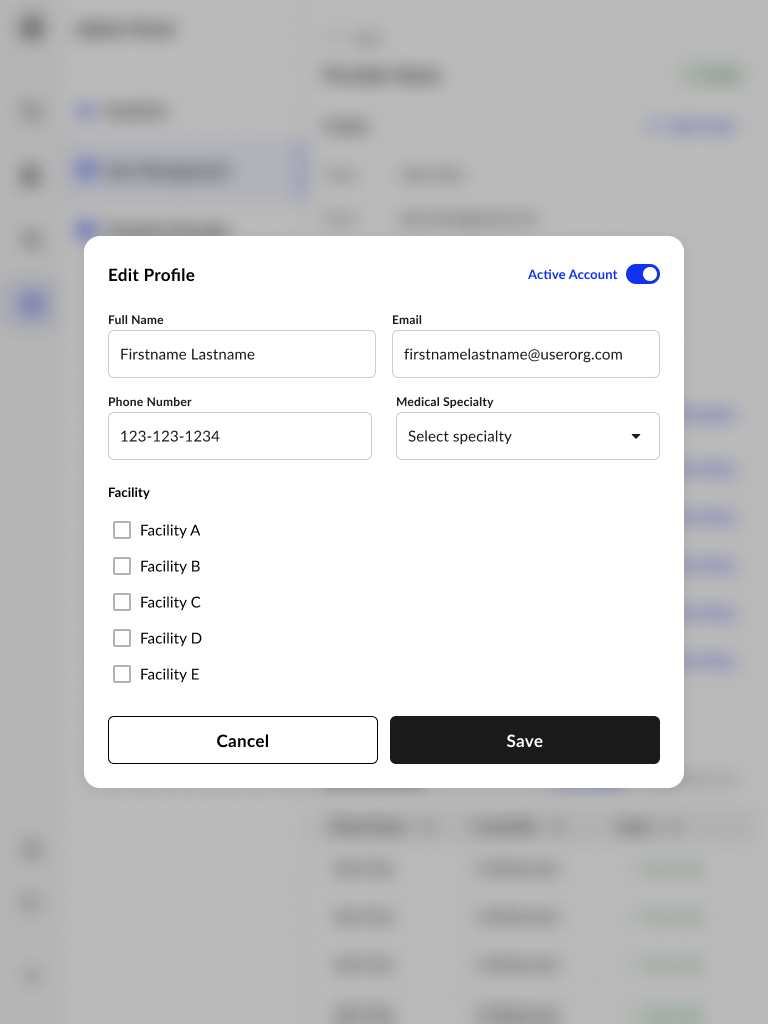
User Profile View
Clicking a user entry opens a detailed profile, including: Profile Section- Full Name, Email, Phone
- Specialty & Facility info (if set)
- Account status (Active/Inactive)
- Option to Edit Profile
- Add Template
- Set Custom Formatting
- View Rules Set if predefined logic is applied
Template Library Overview
The Template Library allows administrators to manage the standardized note formats used across the platform. Templates can be assigned to providers, customized per user, and sorted by usage.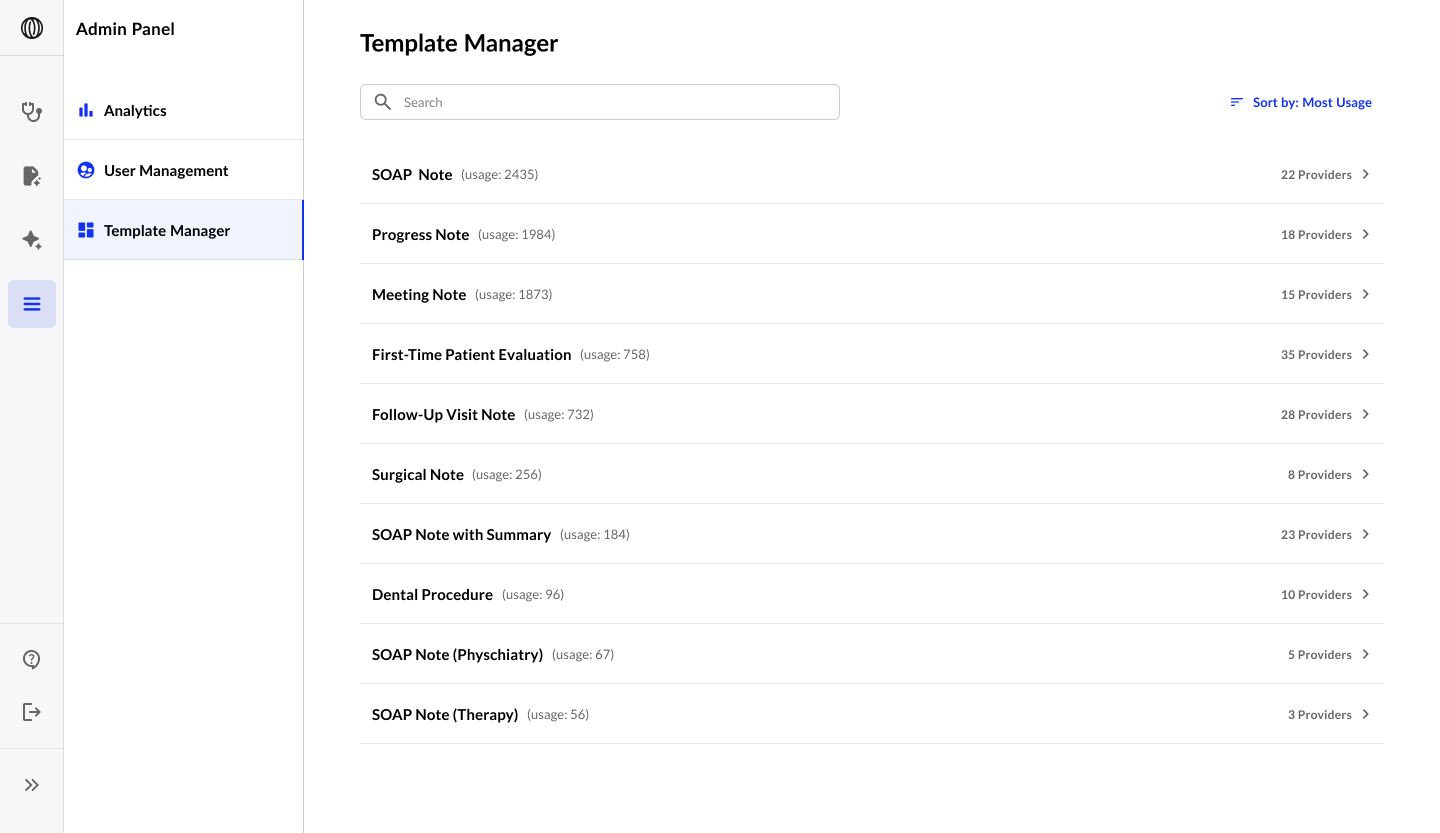
Browsing Templates
The main Template Library view displays all available templates along with the number of providers currently using each one. You can:- Search templates using the search bar.
- Sort templates by usage (e.g., most providers).
- Meeting Note
- SOAP Note
- Discharge Note
- Lab Orders
- Denial Appeal
- Customizable Templates
Managing Template Access
Clicking on a template opens the provider management view for that specific template. From here, you can:- Search for providers already using the template
- Add new providers to the template
- Configure Custom Formatting for individual providers using the Custom Formatting link
- View the full list of users assigned to this template (with email for reference)
Custom Formatting
Each provider assigned to a template can have a unique version of it via Custom Formatting. This ensures that notes are aligned to provider-specific documentation preferences or workflows. Admins can:- Edit template structure (headers, formatting, default language)
- Set logic or rules for dynamic text sections
- Configure conditional phrasing or variable inclusion
For more information on details how to this up, please contact sales or your customer support manager.

